Logs
The Logs section of our web application provides comprehensive tools for viewing and querying the robot's logs. It is divided into two main tabs: Logs Query and All Logs.
Logs query
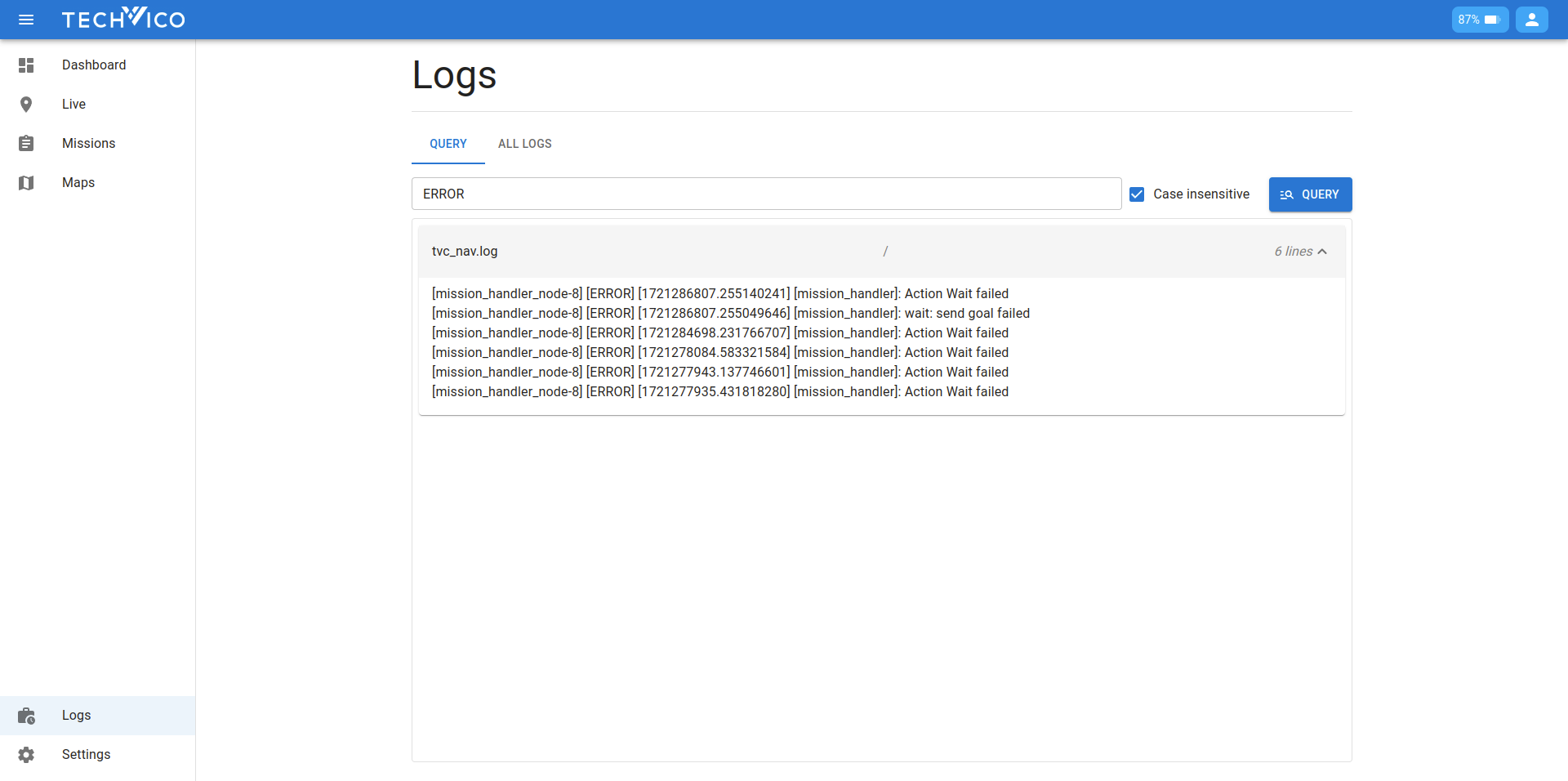
The Logs Query tab allows you to search through the logs using specific keywords. This feature helps you quickly locate relevant information and diagnose issues. Here’s how to use it:
- Enter your keyword(s) in the search field.
- Optionally, select whether the search should be case sensitive.
- Press the "Query" button to initiate the search.
- The results will display all log files containing the queried keyword, sorted with the newest entries on top.
This tab is particularly useful for finding specific events or errors within the logs without having to manually sift through all the files.
All logs
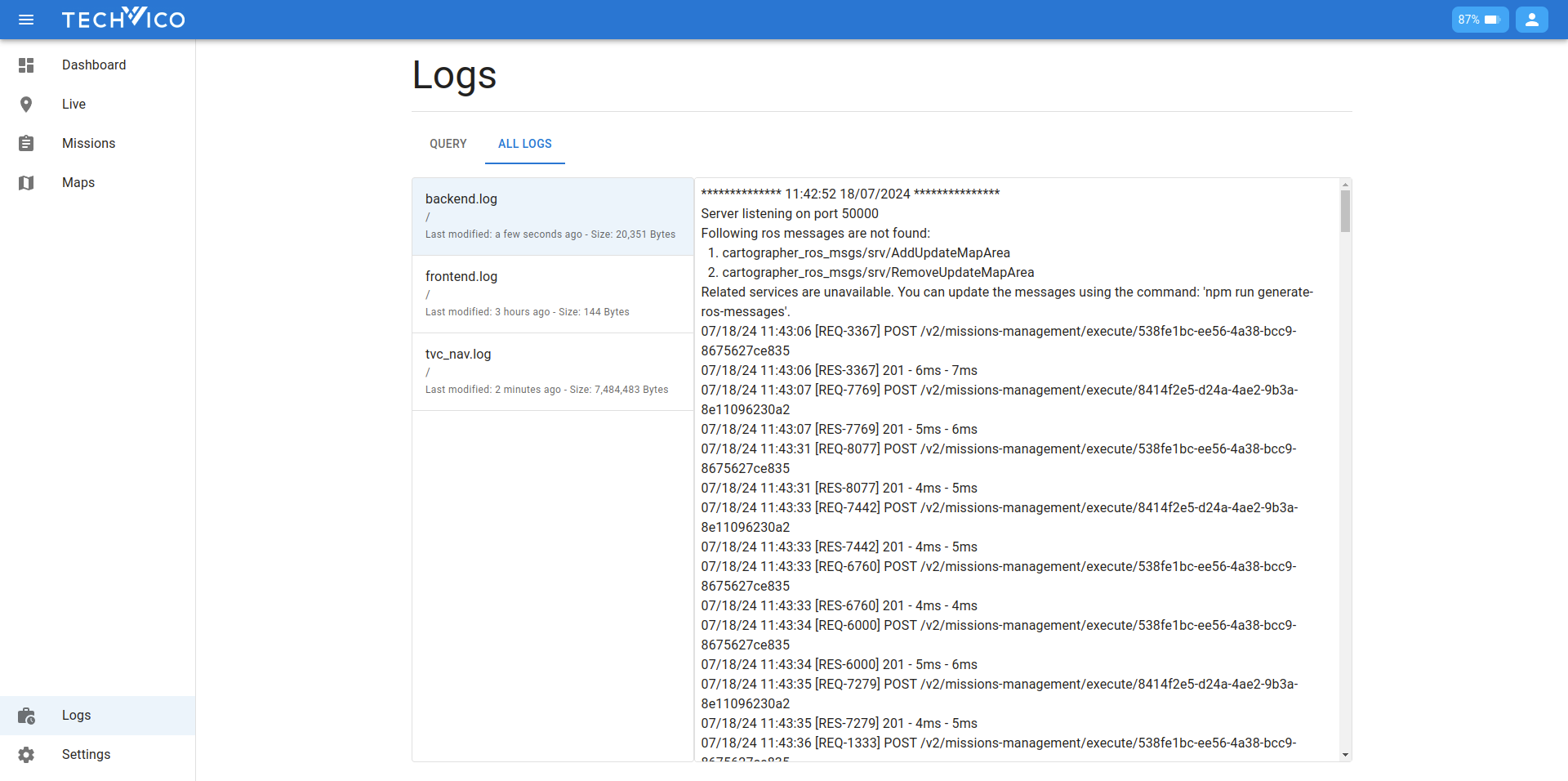
The All Logs tab provides access to the complete log files, allowing for a more detailed inspection. The interface is divided into two components:
- File List: This component displays all available log files with relevant information such as file name, parent directory, et cetera. You can click on a file to select it.
- File Content: When you select a file from the list, its full content will be displayed. The log entries are sorted with the newest entries at the bottom, providing a chronological view of the logs.
Using the All Logs tab, you can perform an in-depth analysis of the log files, making it easier to trace back issues or understand the sequence of events leading up to a particular point.